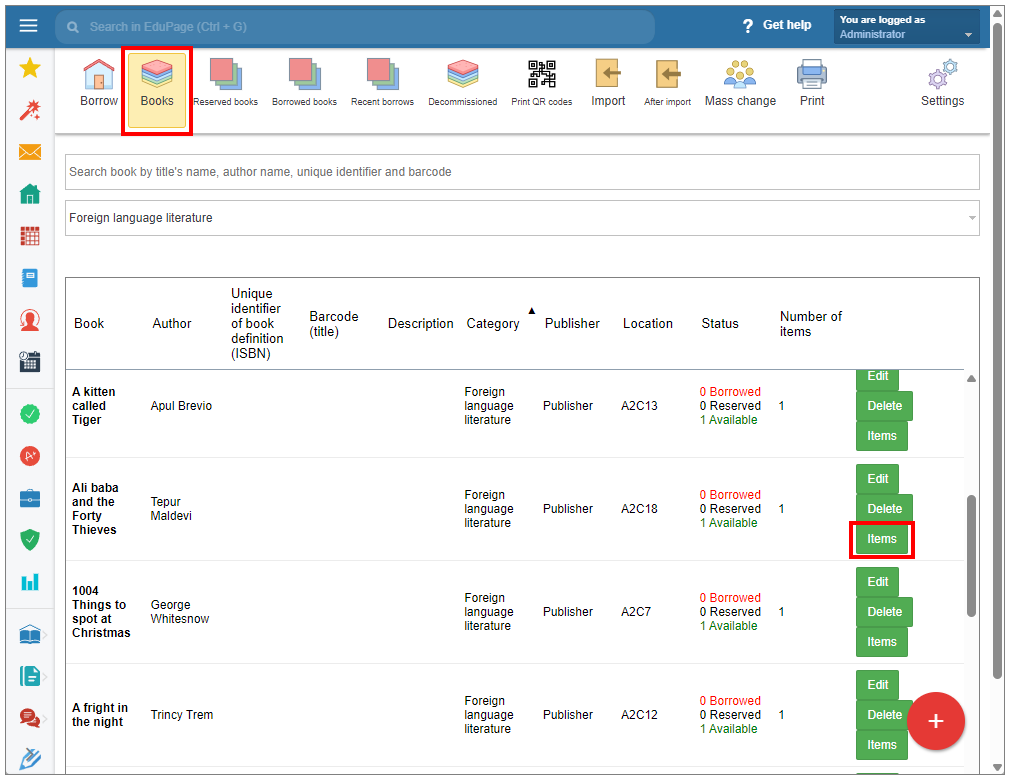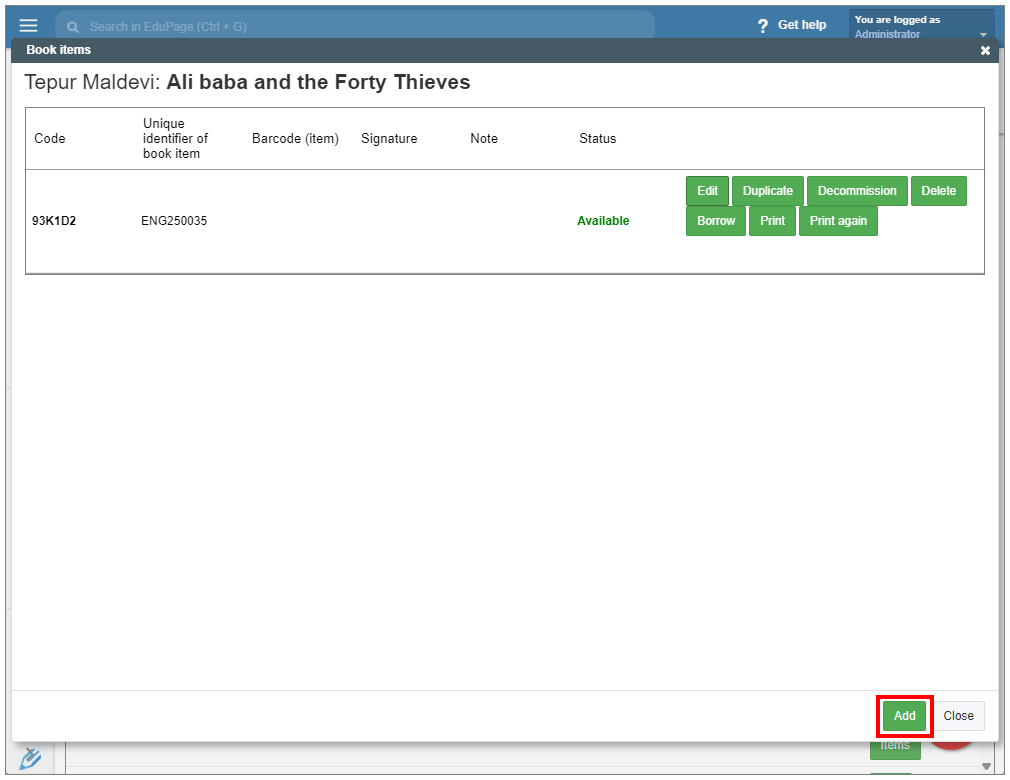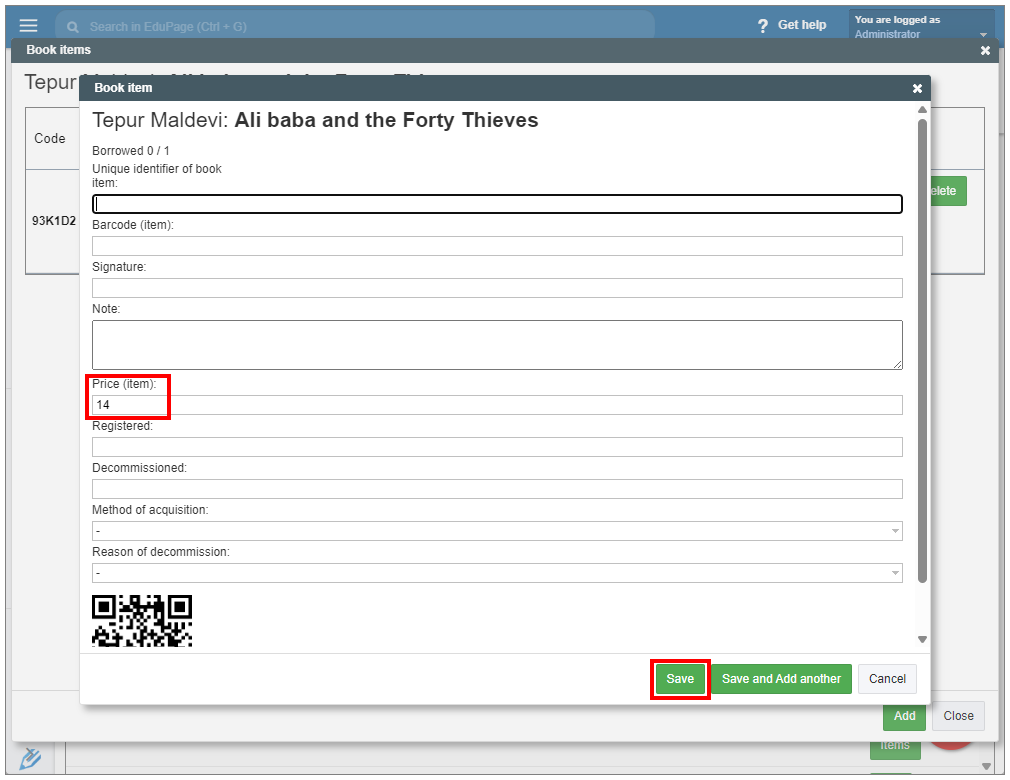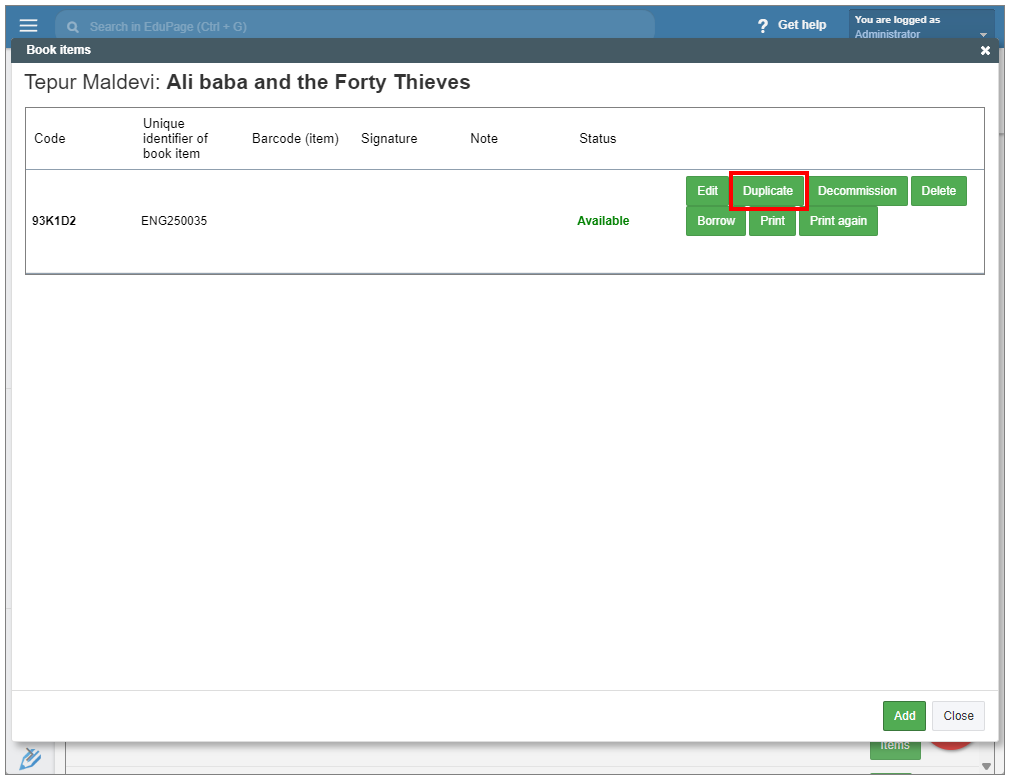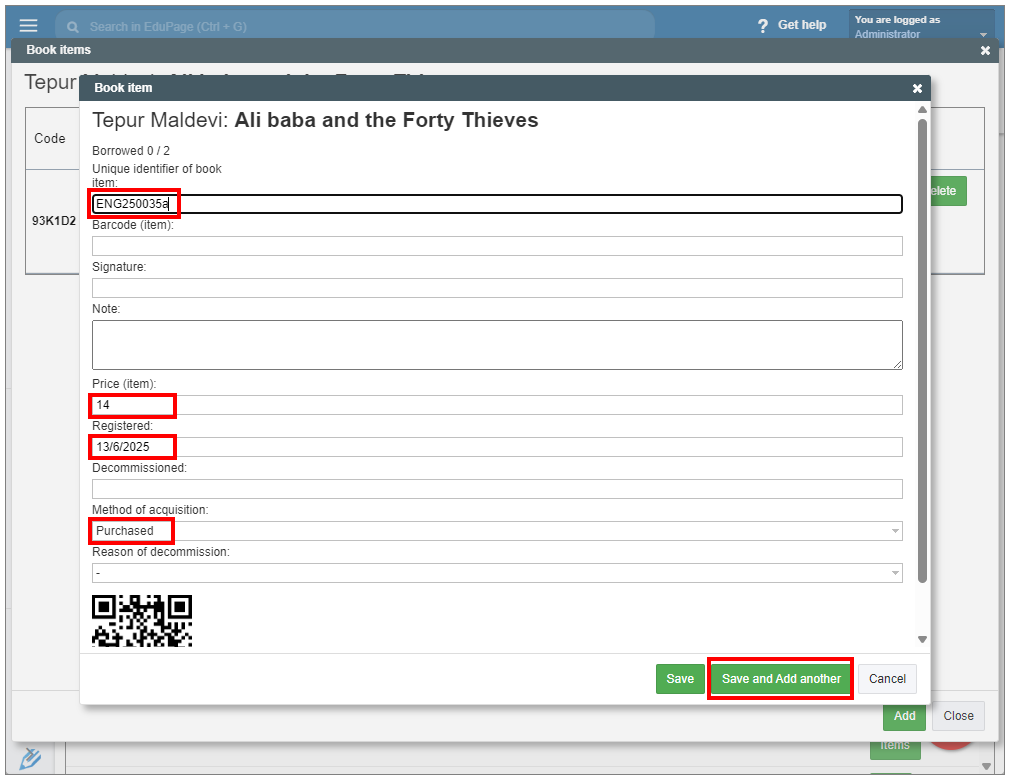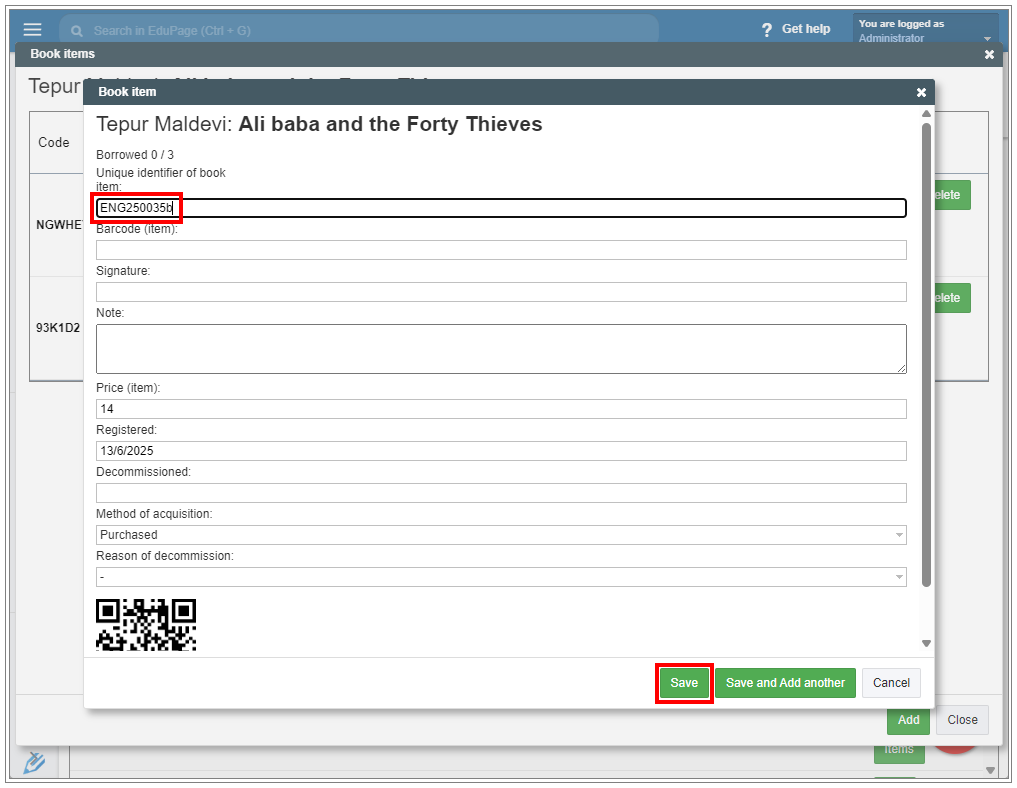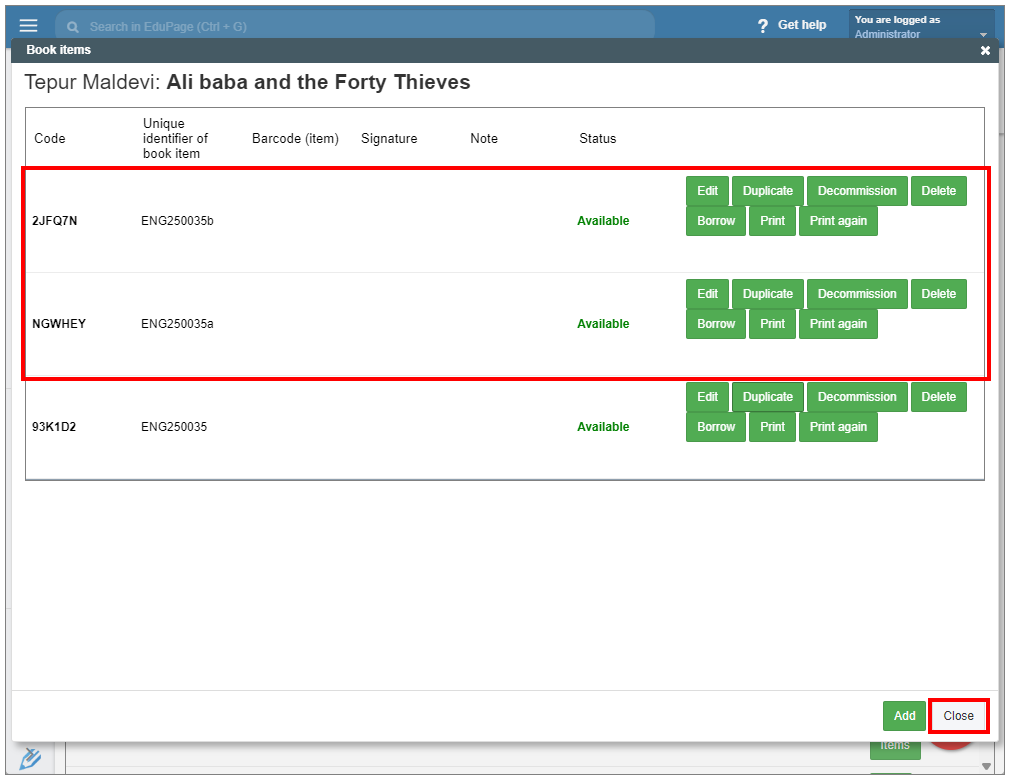How to add another item to an already existing title?
In the Library module, select the "Books" tab in the top menu.
In the list of titles, click "Items" next to the desired title.
An item window will appear. If you wish to add a new item with no specifications filled in, click “Add” at the bottom of the window.
An edit item window will open, with no specifications entered yet. Only the price field is filled, as it is linked to the price of the title. Enter the desired specifications. You can either change the item's price. Once you edit the item's price, the link to the titel's price will be removed. Confirm “Save”.
If there is an existing item with specifications you want to duplicate, click the duplicate button in the row of the desired item.
An item window will appear, with the copied specifications. To avoid confusion, change the unique identifier number of the new item. Review and edit duplicated specifications as needed.
To create another copy of the item, select “Save and Add another”.
Otherwise, confirm “Save”.
The items are now added to the title record.
See also:
How to add a new book title to the Libary module
How to print QR codes for added books?

 Slovenčina
Slovenčina  Deutsch
Deutsch  España
España  Francais
Francais  Polish
Polish  Russian
Russian  Čeština
Čeština  Greek
Greek  Lithuania
Lithuania  Romanian
Romanian  Arabic
Arabic  Português
Português  Indonesian
Indonesian  Croatian
Croatian  Serbia
Serbia  Farsi
Farsi  Hebrew
Hebrew  Mongolian
Mongolian  Bulgarian
Bulgarian  Georgia
Georgia  Azerbaijani
Azerbaijani  Thai
Thai  Turkish
Turkish  Magyar
Magyar