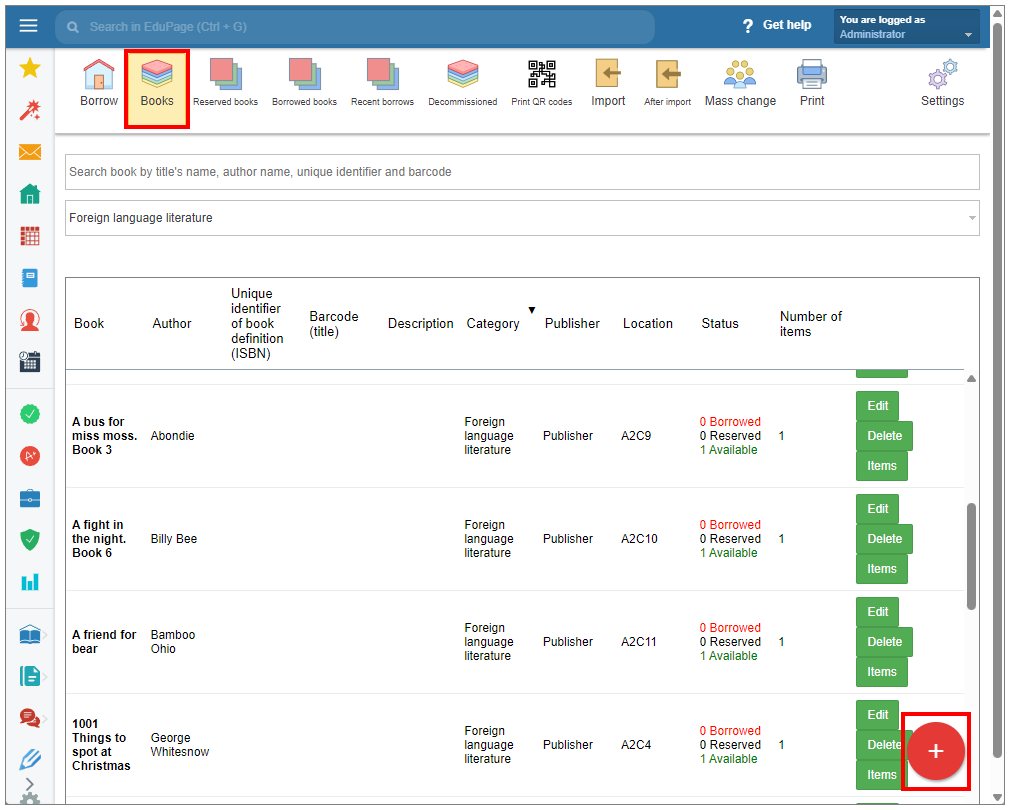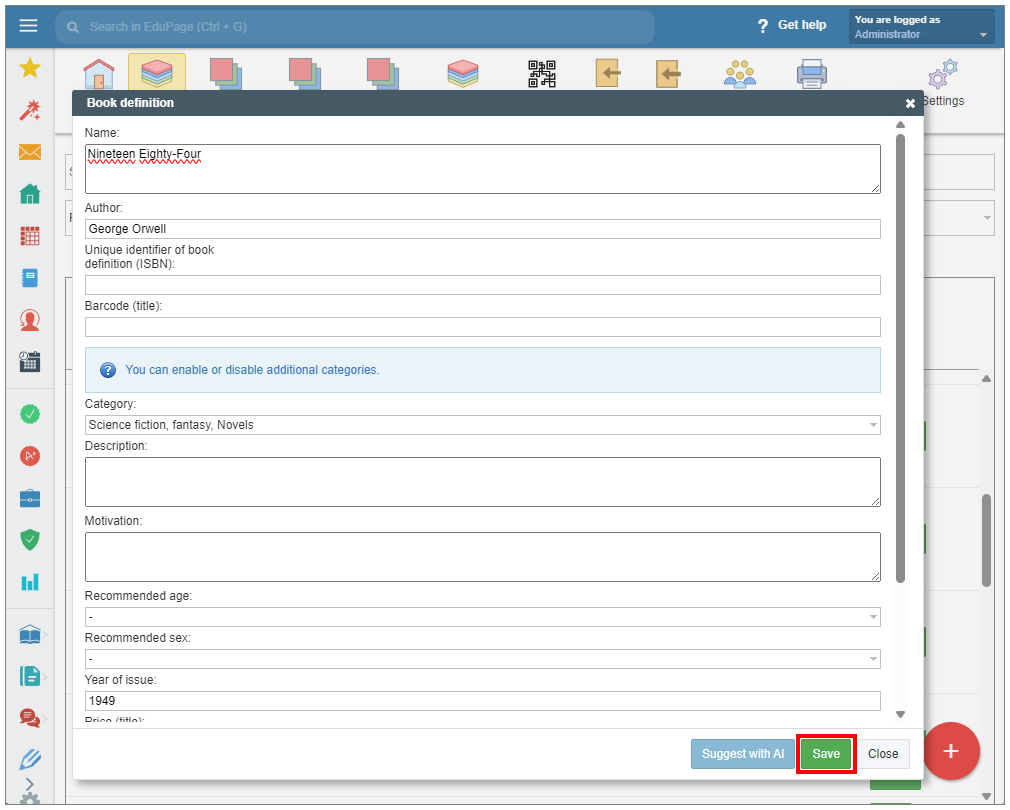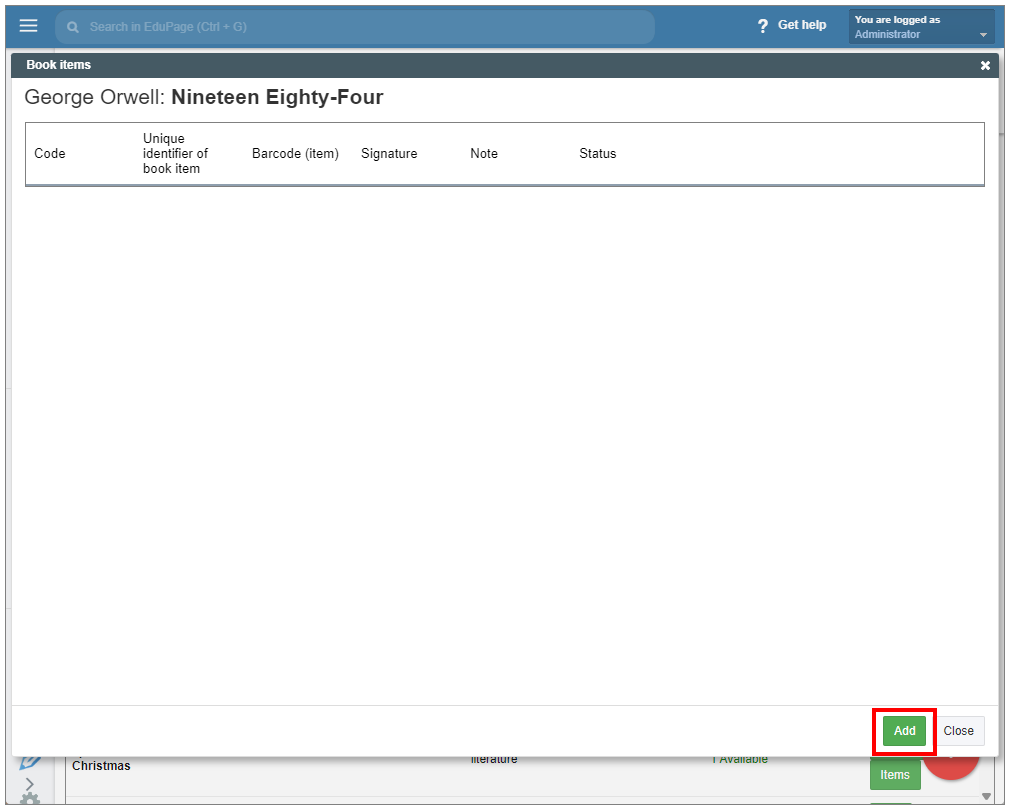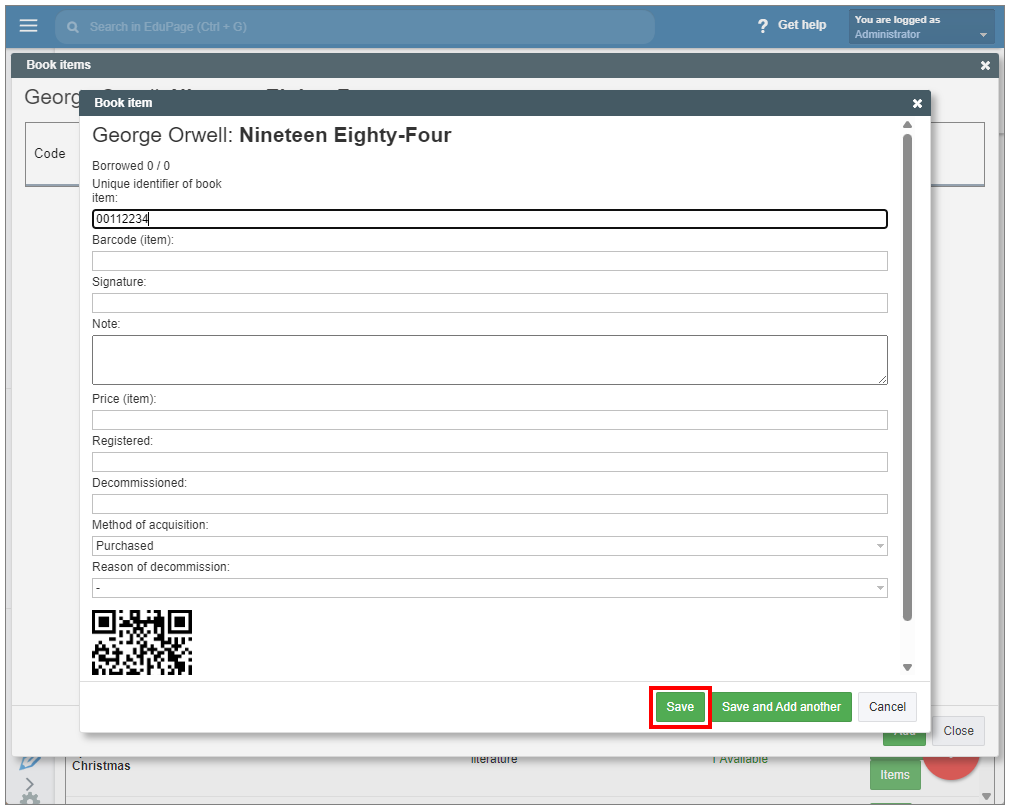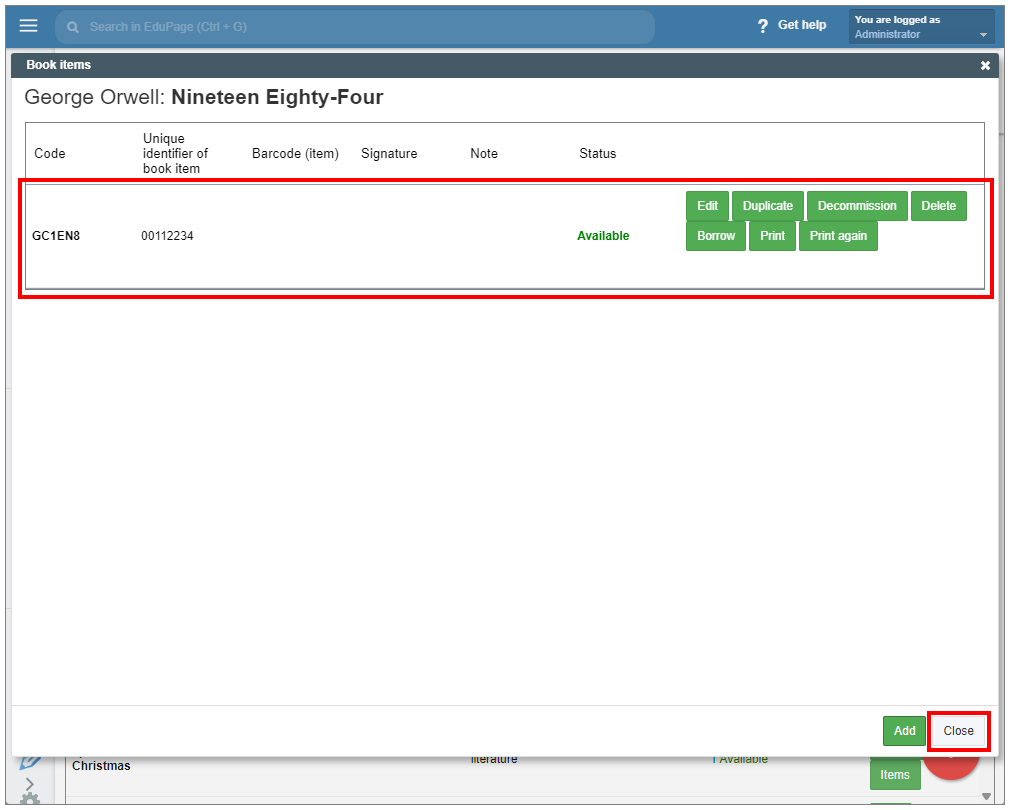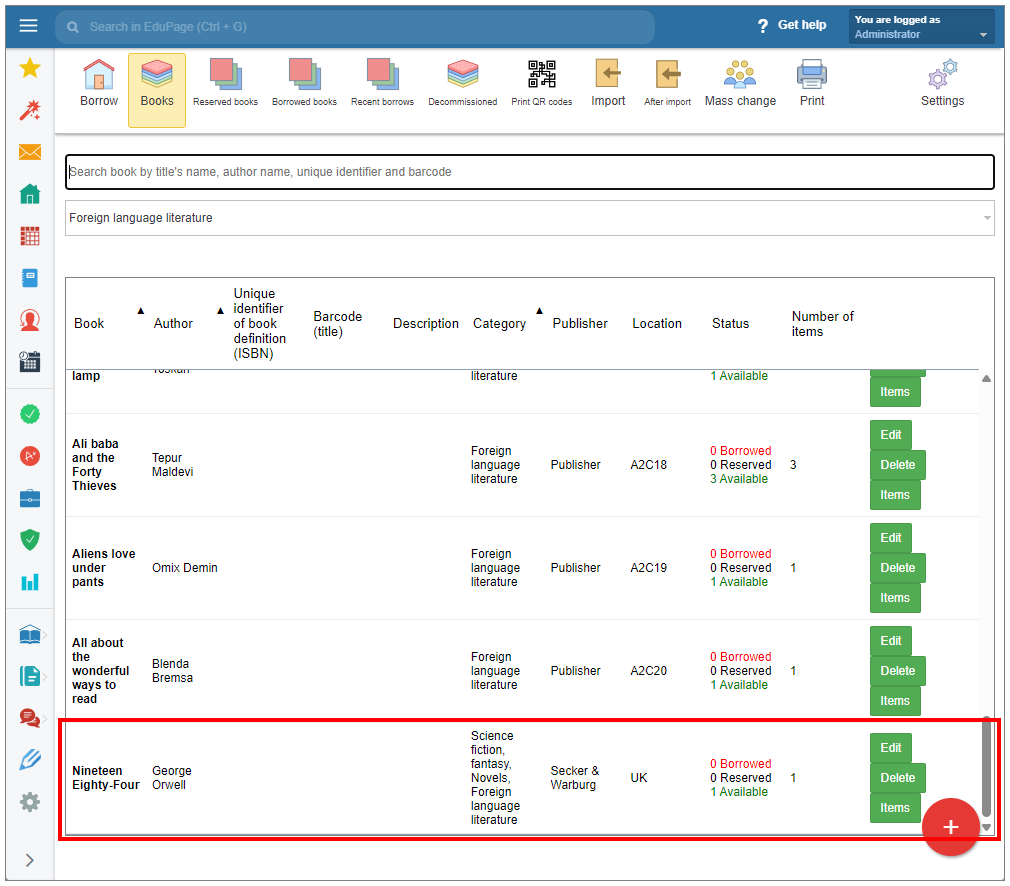How to add a new book title to the Libary module
You can import books into the library or enter them manually. In this instruction guide, we will show you the manual procedure.
It is good to familiarize yourself with the library before importing 10,000 books. Students do not see the books or the library module yet. They will see it only when you publish the Library in the settings.
In the Library module, select "Books" in the top menu.
Click on the red circle with "+" at the bottom right corner.
Fill in the necessary information and click "Save".
You have created a book title.
Now the book items window appears. You can add items of the book.
Click "Add" at the bottom of the window.
Enter the desired specifications. Use the “Unique identifier of the book item” field to distinguish individual items within the library records. The format of this identifier should follow local regulations or library policies. For internal system processing, a six-digit code is automatically generated for each book item. The QR code is generated based on this six-digit code. Confirm “Save”.
Your new item record is now displayed in the Book items window.
Click “Close” to exit the window.
The new title record has been added to the list of the book titles in the Book tab.
See also:
How to print QR codes for added books?
How to add another item to an already existing title?

 Slovenčina
Slovenčina  Deutsch
Deutsch  España
España  Francais
Francais  Polish
Polish  Russian
Russian  Čeština
Čeština  Greek
Greek  Lithuania
Lithuania  Romanian
Romanian  Arabic
Arabic  Português
Português  Indonesian
Indonesian  Croatian
Croatian  Serbia
Serbia  Farsi
Farsi  Hebrew
Hebrew  Mongolian
Mongolian  Bulgarian
Bulgarian  Georgia
Georgia  Azerbaijani
Azerbaijani  Thai
Thai  Turkish
Turkish  Magyar
Magyar