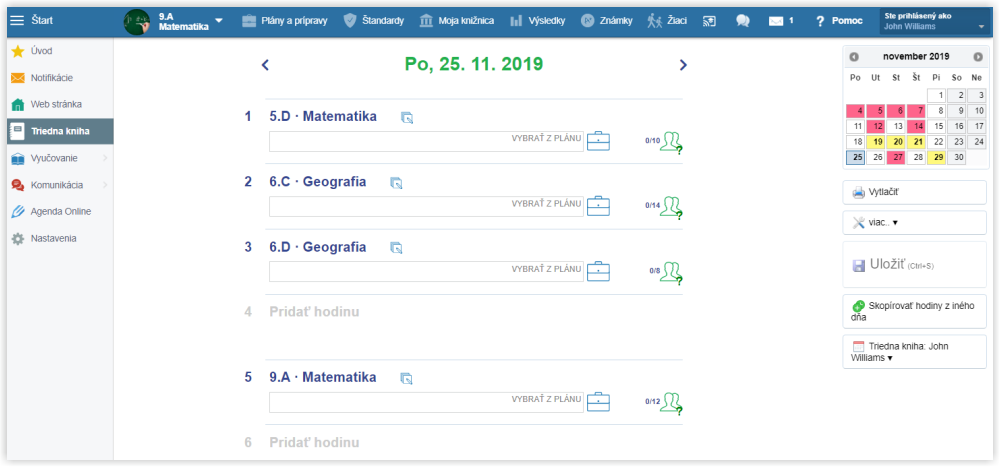Administrator - How to set up a Class register
If your school has decided to use the electronic class register, please follow the instructions:
1. Set up an EduPage webpage. The process is described in:
How to create EduPage from aScTimetables?
2. Generate EduPage login data to teachers: How to create accounts for teachers, students and parents
3. Create the school's timetable in the aScTimetable program, for the teachers to see their daily timetable in the class register: Creating a new or opening existing timetable Publish the timetable: How to publish the timetable to parents/students?.
For more information see:
How to create divisions in joint classes?
Groups in joint classes have different names
Additional data synchronization between the timetable and EduPage
If your school does not use aScTimetables, the teachers can add their lessons to the class register manually. Teacher - class register - school without aScTimetables
The class register is set and ready. The teachers can see their daily timetable in the class register.
The teachers can record the curriculum and students' attendance, homework etc., in the lesson: Teacher - Class register - first steps
The class register is accessible in smartphones/tablets no connection to the internet is necessary: EduPage mobile aplication
4. At the beginning of the school year teachers create courses they teach. What is a course? How to create it?
Particular attention should be paid to divided lessons. It is necessary to select students attending the course. It can be done by the teacher Divided and joined classes or by administrator Administrator - how to change settings of the course.
To display the accurate list of students of divided lessons in the class register, it is important to link the course with the name of the group in timetable. Divided lesson does not display correctly in the class register
If the system detects any problem with settings of the course, yellow triangle appears next to the course in class register.
Warning sign next to course name in Electronic Class register
5. Set the absences counting for the term: How to set the date for calculating the attendance of students in a term New types of absences can be created too: How to create a new type of student absence?
6. The class register can be printed out at the end of the school year: Class register archive - Generating reports from Class register
Tools for the administrator:
Checking of attendance input
Administrator - A tool to check recording of curriculum taught in the class register
Administrator - Plans

 Slovenčina
Slovenčina  Deutsch
Deutsch  España
España  Francais
Francais  Polish
Polish  Russian
Russian  Čeština
Čeština  Greek
Greek  Lithuania
Lithuania  Romanian
Romanian  Arabic
Arabic  Português
Português  Indonesian
Indonesian  Croatian
Croatian  Serbia
Serbia  Farsi
Farsi  Hebrew
Hebrew  Mongolian
Mongolian  Bulgarian
Bulgarian  Georgia
Georgia  Azerbaijani
Azerbaijani  Thai
Thai  Turkish
Turkish  Magyar
Magyar